Once I was happy with the particles I decided it was time to get get the aircraft animated. I had used animation before in the 3d module last year but needed to refresh my memory on how to do so. Whilst looking at some online tutorials I came across method called 'animating along a path'. I decided to give this ago because this would get a nice flowing stroke for the plane to glide along. Following a tutorial I created a spline that would act as the path, I drew it out and used bendy edges so it would flow smoothly. I then selected the motion panel and opened the assign controller rollout. I then clicked on the assign controller and chose the path constraint. This enabled a new rollout at the bottom of the motion panel called path parameter. I then clicked on add path and then selected the spline. The aircraft was then attached to the start of the path. Using the timeline the aircraft moved round however it did not turn and it stayed on its side so the nose was not going round first. I changed this by clicking on follow in the path parameters options.
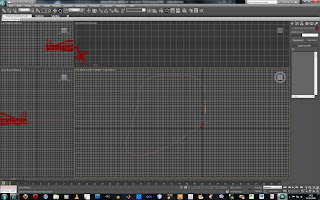

Below I have experimented with creating a scene to see what it will look like. I will now look at the youtube videos I gathered, that way I can get a better idea of how they fly and what formations they use making them look as realistic as possible.
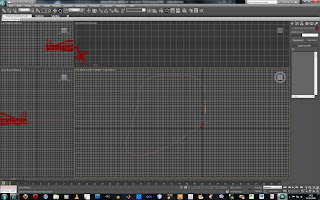


No comments:
Post a Comment